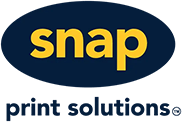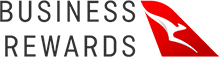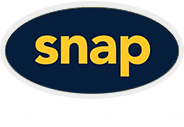- Printing Services
- Design Services
Design Services
- Snap Graphic Design Services
- Marketing Materials
- Sales & Promotions
Sales & Promotions
- Sales & Promotion Solutions
- Business Stationery
Business Stationery
- Business Stationery Solutions
Popular Business Stationery
- Business Cards
- Envelopes
- Invoice & Receipt Books
- Letterheads
- Notepads
- Presentation Folders
- Stickers & Labels
- Special Occasions
Special Occasions
- Event Print Solutions
- Corporate Events
- Weddings
Popular Special Occasion Materials
- Cards
- Gifts & Promo Items
- Invitations & Announcements
- Calendars & Starter Kits
- Corporate Printing
- Industry Solutions