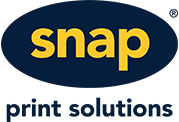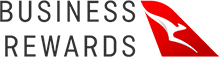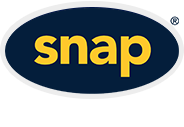To create a Google Maps API key for improved Google Maps support please follow the process below. - Open your web browser and go to this URL: https://console.developers.google.com/apis/
- Log in using the client's Gmail Account (preferably the one used to set up their analytics/webmaster tools)
- Once you log in you may need to agree to terms and services conditions
- You will get an Auto Generated Project (if so skip to step 7) if this doesn't happen click the Project drop down on the top left, then click New Project on the right of the pop up window.
- Click Create Project and name it Maps then click the Create button
- This will take a moment to complete once its fully created it will load to a new screen named Library click this
- Scroll down and Click on Maps on the left hand side
- Click on Maps Static Api
- Click Enable, once enabled click the Menu Hamburger in the top left, hover over API's and Services and select Library to go and select the next API.
- Follow step 8 and 9 again for both Google Maps JavaScript API and Google Maps Embed API
- Once you have enabled all three API's click Credentials on the left
- Click the Create Credentials drop down and choose API Key
- Copy the API key, do not close the pop up and open a new tab, head to thewebconsole and paste the code into the Google API Key section (Settings > Website Settings > SEO).
- Head back to the API tab and Click Restrict Key how to restrict your key screenshot
- Click the name of the newly created API
- Under Key Restrictions choose HTTP Referrers
- In the Accept Requests From section add *.clientsdomain.com/* (do not include www, please note *. must be added at the start of the domain and then /* added at the end of the domain)
- Click Save (may need to click twice).
- This has successfully enabled all three of the necessary API keys. There may be a delay of 15 minutes for this to propagate on the front end.
|