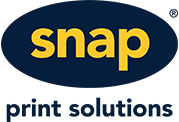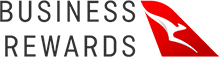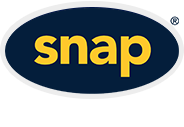In some cases, you may want to individualise your gift vouchers. For example, a client created a gift voucher called "Lucky Draw." They created 50 of these gift vouchers, and then individually changed the value of the vouchers. Another client had a customer who'd purchase a voucher for a discount on shoes ring up and ask if the voucher could be applied to their jewellery range instead. In both of these cases, the client needed to edit the individual voucher. To Edit an Individual Voucher:- Click on Shop Settings when you are logged into your Website Account.
- Click on the Gift Vouchers tab.
- Find the group of gift vouchers that contains the individual voucher you need to edit, and click Edit.
- Find the individual voucher you need to edit under the Gift Voucher Codes and click on Edit next to that voucher.
- Make the changes you need:
- Code: If you change the code, you will need to tell the owner of the voucher (if it's already been purchased) as they will need to input the new code into the Shopping Cart in order to use the voucher.
- Amount: This is the value of the voucher, ie. the discount they receive when using this voucher. You can also change the currency here.
- Enabled: You can disable the voucher by unselecting the box. This will make this voucher invalid.
- Description: You may like to update the voucher description to reflect the edits you are making to it.
- Sold: If you have sold the voucher offline, ensure you tick this box to ensure that your online Shopping Cart does not sell this voucher to another person.
- Applies To: Vouchers are applied to certain products, categories or brands. Make the selections you need here.
- Maximum Quanitity Applied to: This is the number of products that will be valid for this discount. Choose 1 if you want one product to be valid, or 0 if you want all products in the shopping cart (so long as the meet the standards set in Applies to) to be eligible for purchase using the Gift Voucher.
- Click Submit.
You have now successfully edited the individual voucher. |